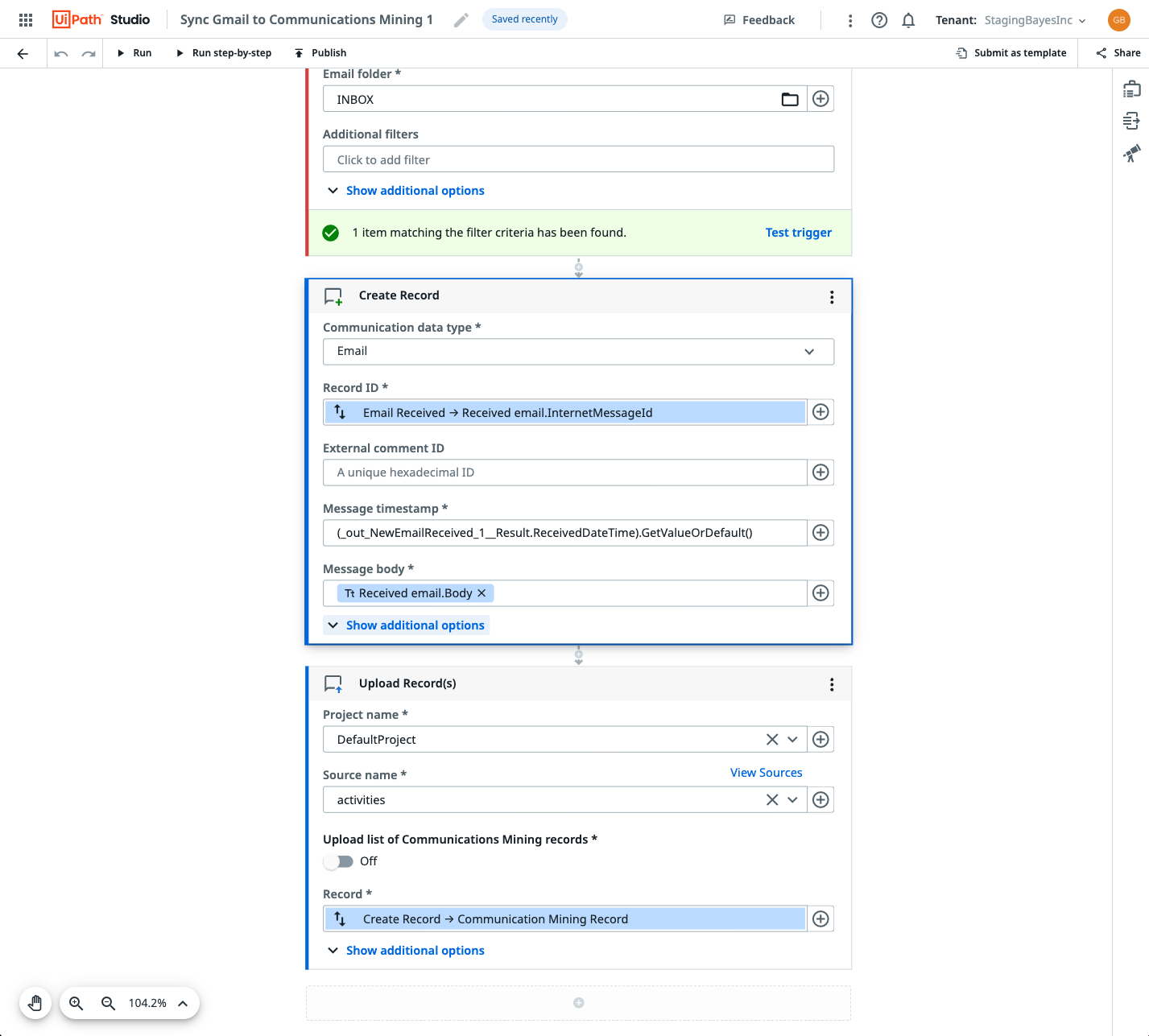UiPath Official Activities
Core Activities Package How To Guide
The Communications Mining core activity package provides a set of cross-platform activities to allow users to build all Communications Mining use cases, including, uploading data from any source, generating predictions for any message and consuming messages from streams.
Project - used to grant permissions to a collection of resources, all resources in Communications Mining are scoped under a project
Dataset - the main workspace for all use cases, in a dataset users train models, save model versions, discover insights, and define streams
Source - a collection of raw messages, the underlying data on which models are trained and predictions are generated. Sources can be added to one or more datasets
Stream - an API endpoint which serves as a queue of messages with their associated predictions from a model, to define a stream a model must be saved and the version referenced in the stream
Cross Platform Activities
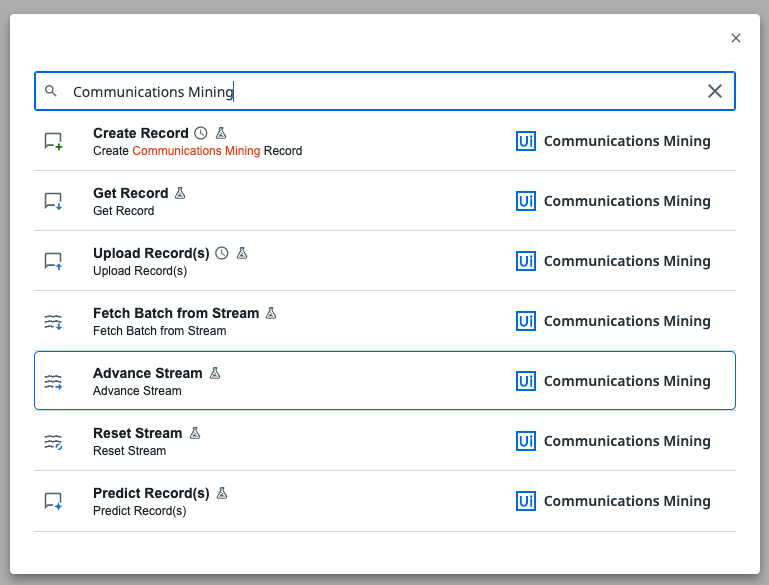
The package includes the following activities:
Create Record - this activity allows you to map any source message to the format required by Communications Mining, it currently has two data types, ‘Email’ and ‘Other'. Any data which represents an email should use the ‘Email’ type, other forms of data, e.g. feedback, reviews, etc. should use ‘Other’. This activity creates an object that can then be uploaded using Upload Record(s) or predictions requested for using Predict Record(s)
Get Record - enables users to retrieve a raw message from Communications Mining by its ID, it does not provide predictions
Upload Record(s) - enables users to upload messages to a Communications Mining source. First use the Create Record activity to map your data, then use Upload Record(s) to upload it. Using this activity will charge 1 AI unit for each message created or updated
Predict Record(s) - enables users to get predictions from a Communications Mining dataset. First use the Create Record activity to map your data, then use Predict Record(s) to generate predictions, note this does not upload the data to the platform. Using this activity will charge 1 AI unit for each message predictions are requested for
Fetch Batch from Stream - enables users to fetch a batch of messages from a stream, the output is the message with predictions from the model. Streams must be configured in the Communications Mining UI, where users can define the labels and confidences for which predictions should be included for downstream processing. To get messages via a stream they must first be uploaded to Communications Mining
Advance Stream - enables users to update the position in the queue to the last processed message, using this activity at the end of your workflow allows you to ensure that no messages are dropped and messages can be reprocessed if something fails downstream.
Reset Stream - enables users to set the starting point for a stream, this is useful when testing workflows
Guides and Tutorials
Syncing Gmail messages to Communications Mining
This template uses the Gmail Email Received Trigger to convert each new email into a Communications Mining record which is then uploaded into the Communications Mining platform
Template Name: Sync Gmail to Communications Mining
Activities Used:
- Gmail Email Received Trigger
- Communications Mining Create Record
- Communications Mining Upload Record(s)
Pre-requisites:
- Gmail mailbox and Gmail connector via Integration Service
- Access to Communications Mining with a project and source configured
Instructions:
- Open the Sync Gmail to Communications Mining template
- Select your Gmail connection and which Folder the activity should fetch
emails from
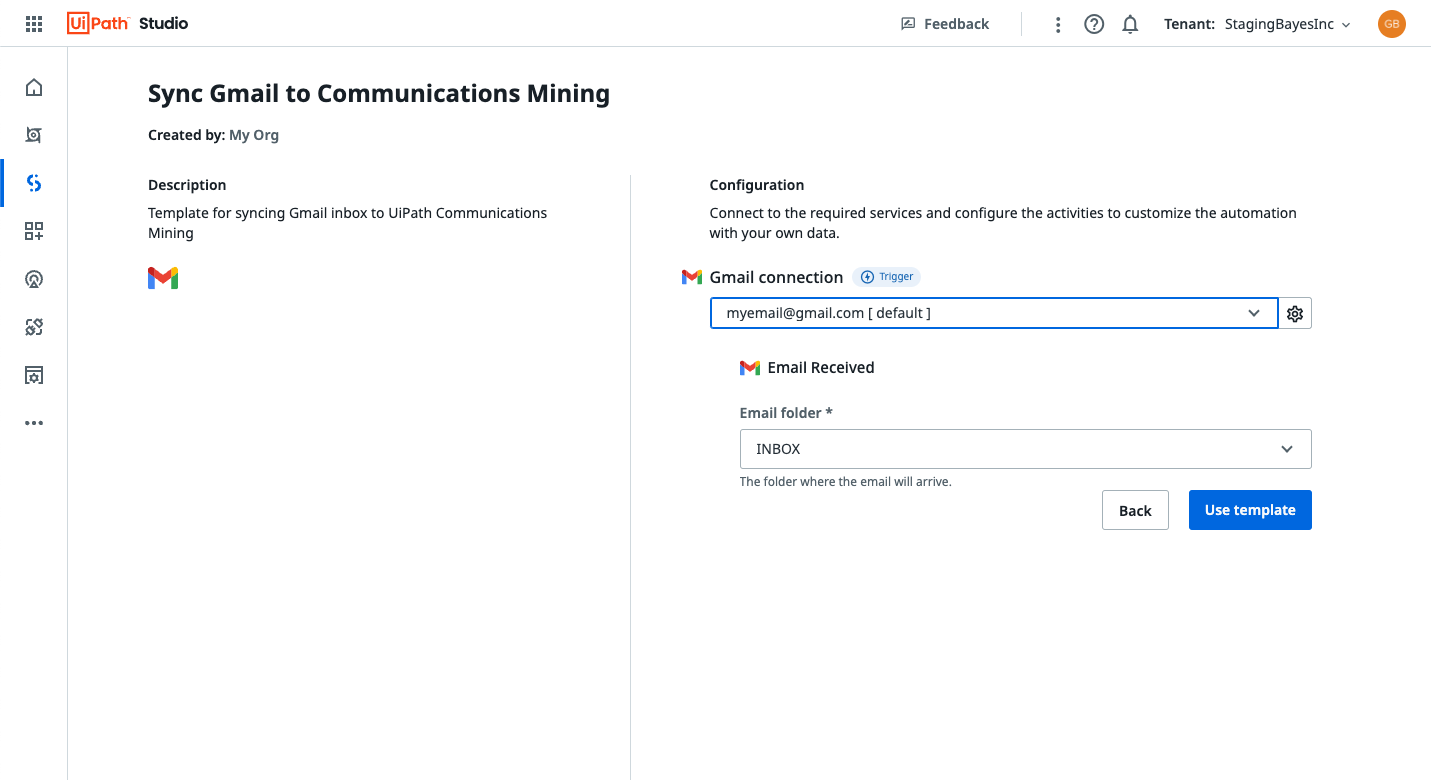
Input the required fields - Your workflow will load including the Trigger and the two Communications
Mining activities; Create Record and Upload Record(s)
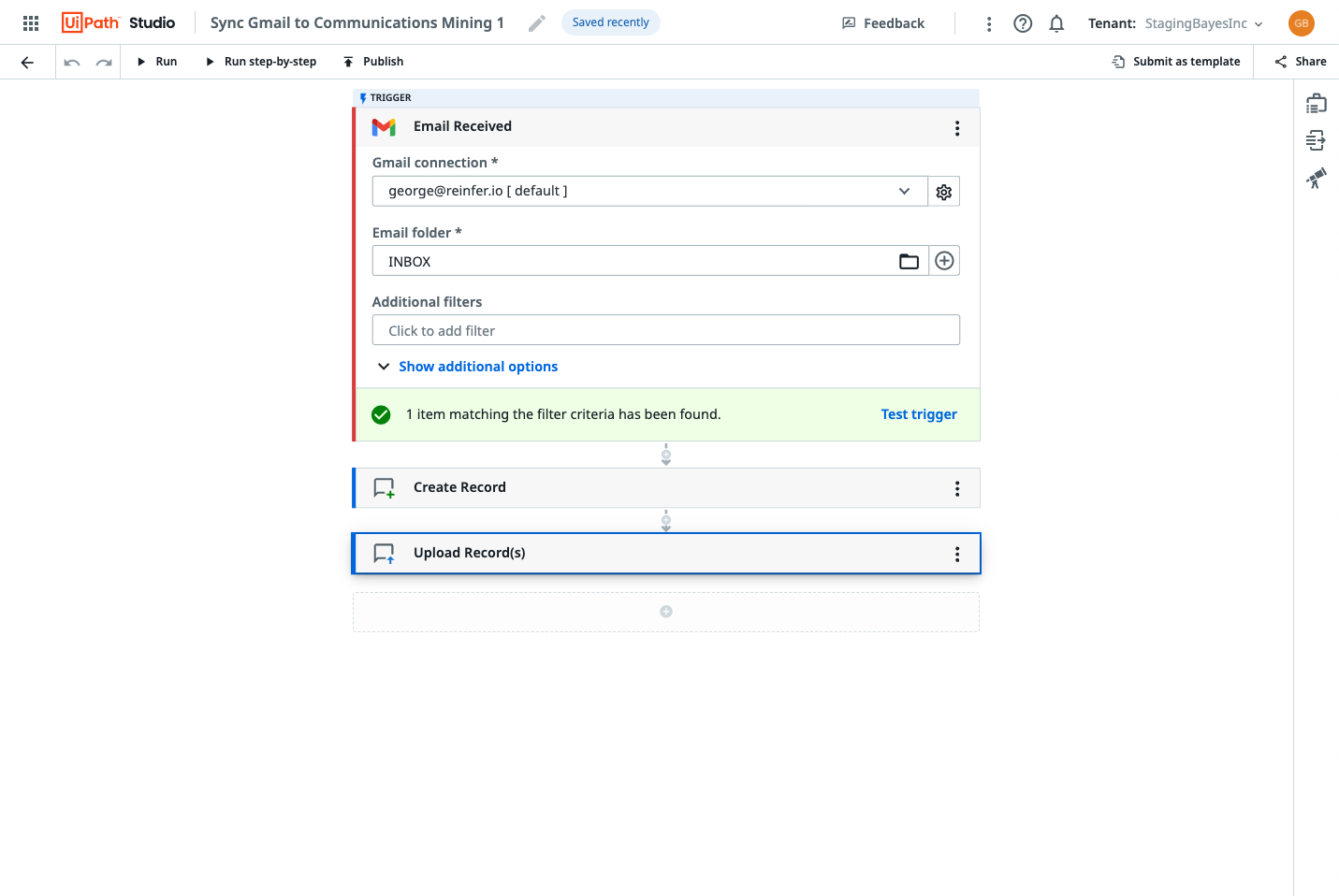
The loaded template - This template is already configured to map the email data from the trigger to
the format required by Communications Mining, expanding the Create Record
Activity shows how the variables are mapped to the required and optional
fields.
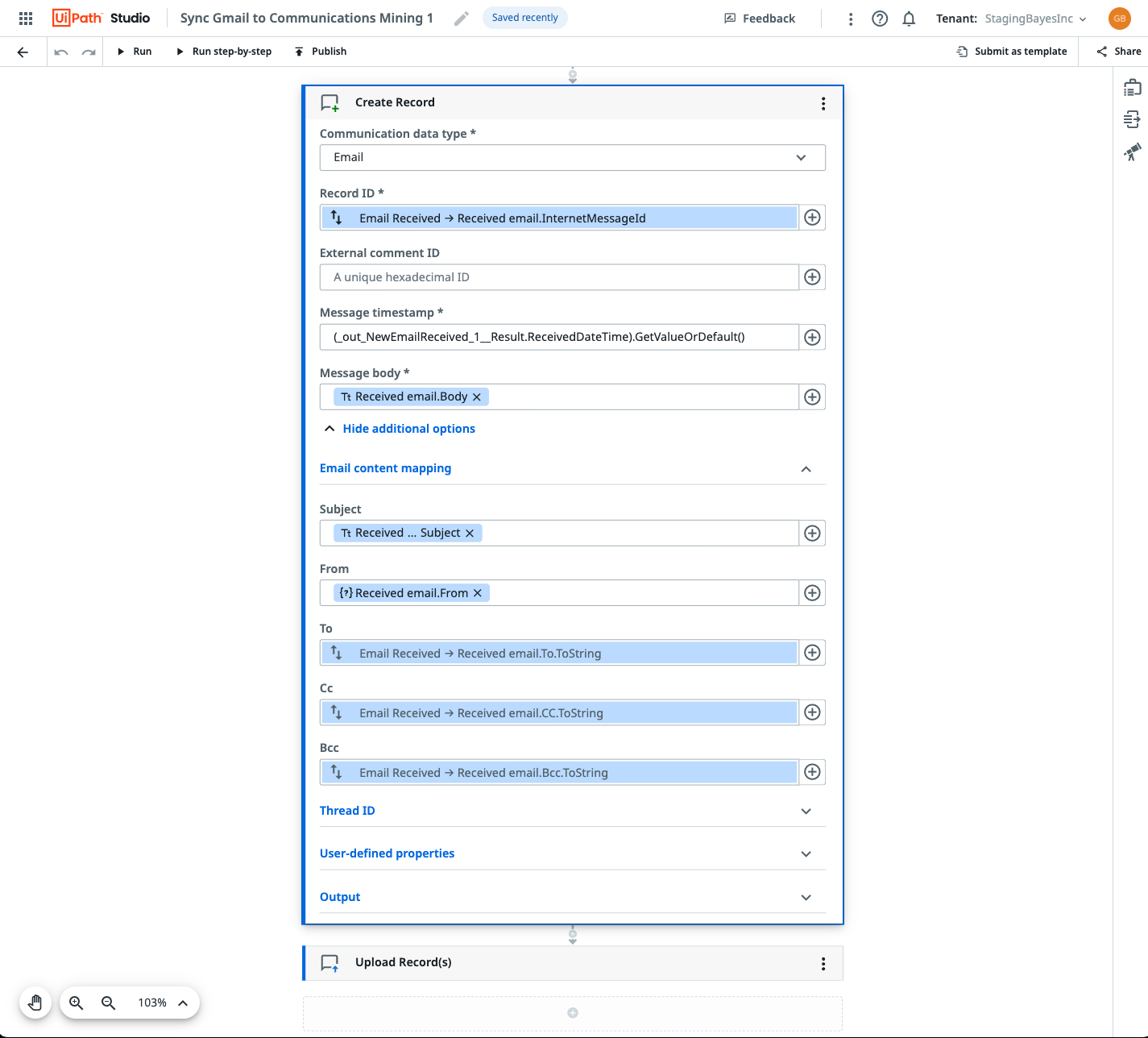
The create record(s) activity - Expand the Upload Record(s) activity and select your desired project and
source. Note these must be configured in Communications Mining.